I’m back again with 3 easy steps to add Japanese keyboard on iPhone and Android.
Hi everyone! I hope everyone is doing well because I’m not.

Anyway, if you’re learning Japanese or want to learn the language, the chance that you’re going to use Japanese keyboard is very high. In fact, I would recommend people to do so because:
- having a Japanese keyboard installed will make it easier for you to look for a words that you don’t know its meaning in dictionary (dictionary feature on iPhone)
- or if you simple want to communicate by texting in Japanese with your friends
- plus you can practice your kanji and hiragana/katakana
YOU MIGHT ALSO LIKE
Before we move on the steps to add Japanese keyboard on your iPhone and Android, here’s a crucial info to know.
Unlike the typical ABC ローマ字 romaji (roman alphabet) layout for English or Malay language, Japanese keyboard has 2 different layouts: romaji layout and Kana (Hiragana and Katakana) layout. If you use Android, you’ll have an additional handwriting keyboard that is useful to look up for Kanji.
nurulrasya.com
The first is the romaji keyboard layout (Roman alphabets: a, b, c, d etc.) one that looks like this.
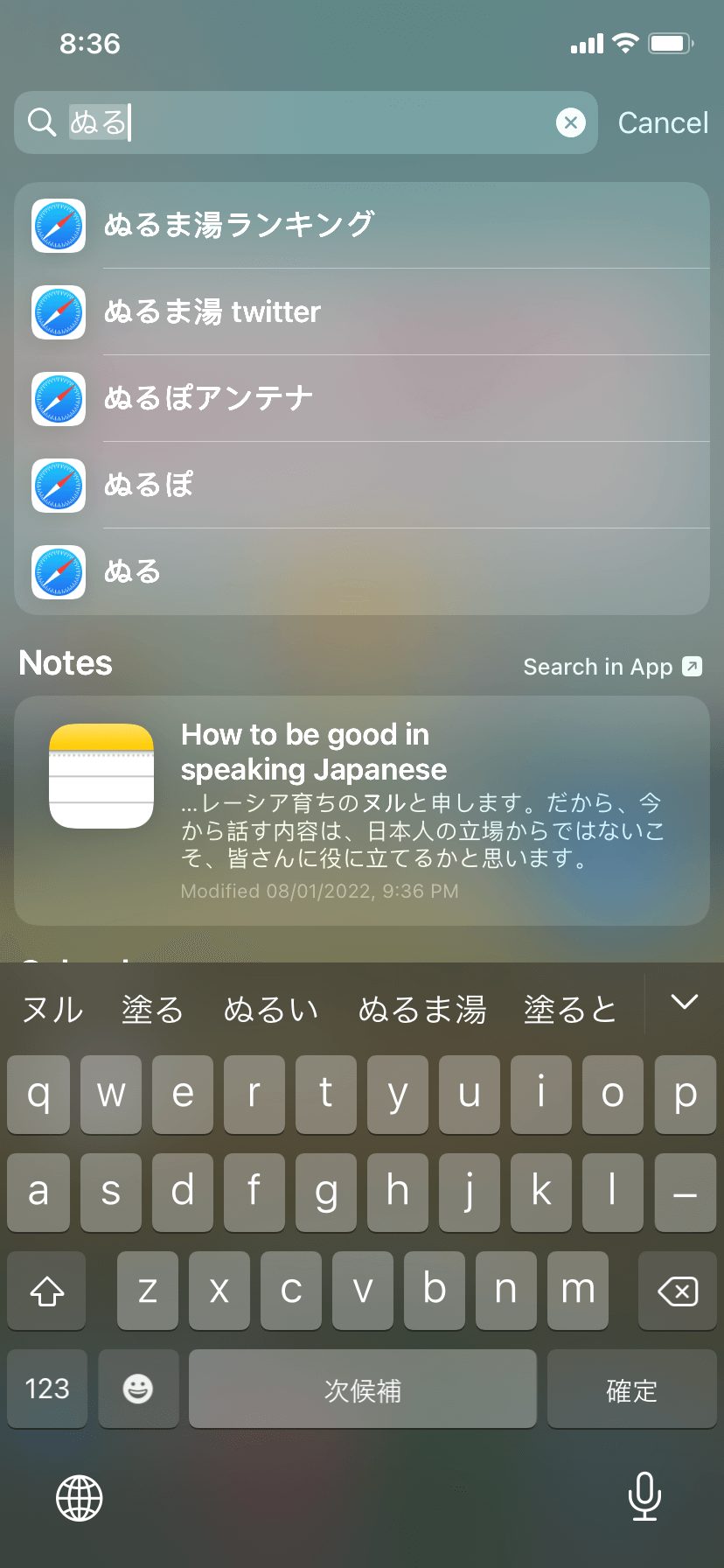
YOU MIGHT ALSO LIKE
And here is the Kana (Hiragana and Katakana) keyboard layout.
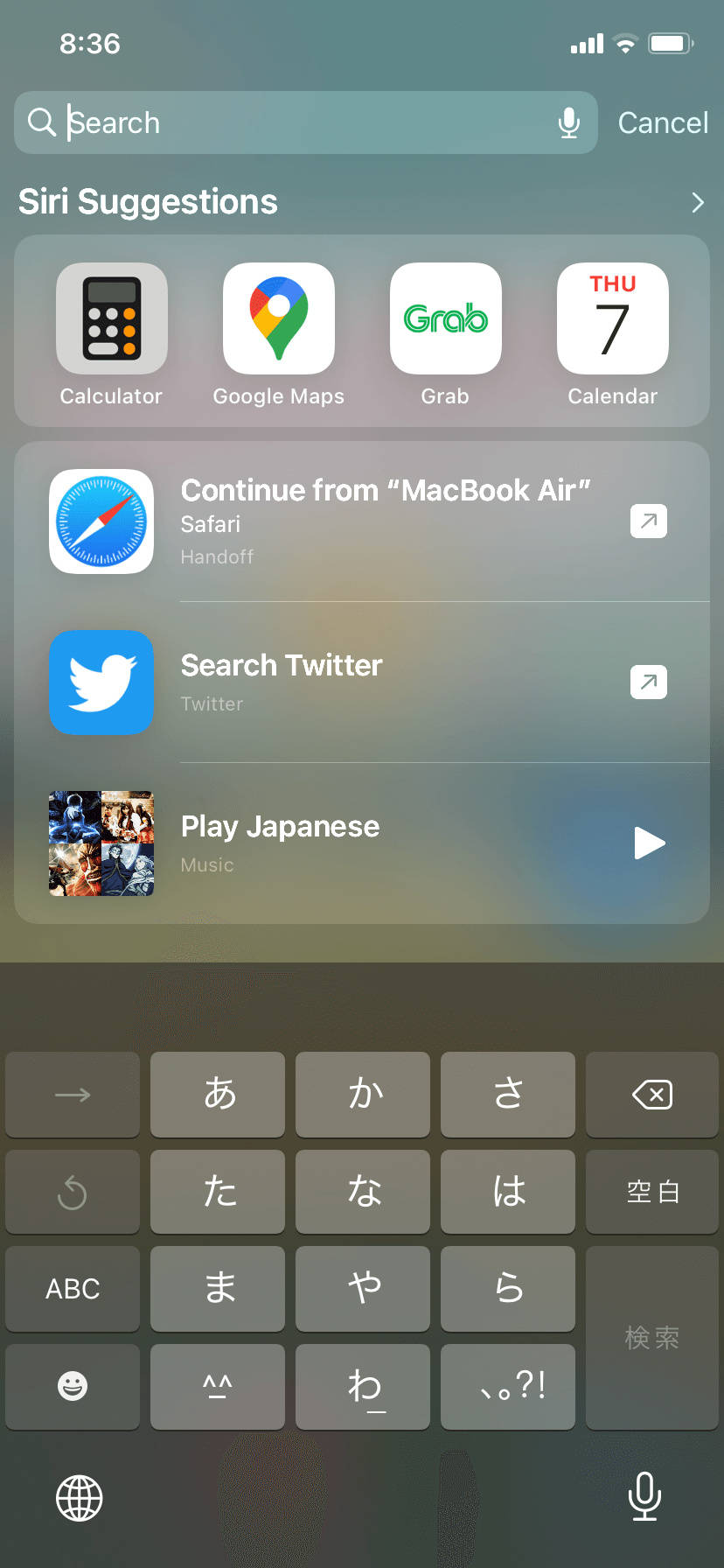
As you can see from both photos, Romaji layout is basically the US/UK/Malay typical layout that we’re used to while the Kana layout on the other hand has 3×3 columns with hiragana あ a, か, ka, さ sa etc that represents the line of the letter. For example:
- あ行 a line: あ a、い i、う u、え e、お o
- か行 ka line: か ka、き ki、く ku、け ke、こ ko
- さ行 sa line: さ sa、し shi、す su、せ se、そ so
Usually kana keyboard is used by the Japanese. I tried using this type of keyboard before but fail terribly because it took to much time to just type konnichiwa so I ended up using romaji layout which is great because your choice of Japanese keyboard doesn’t reflect your Japanese ability.
Okay? ok ok?

Hajimemashouka! はじめましょうか!Let’s start!
p/s: If you prefer video, just watch the tiktok video at the end of the post but if you prefer the tutorial with text and photos as guidance just follow below instructions.
3 Easy Steps To Add Japanese Keyboard On iPhone And Android
Easy Steps To Add Japanese Keyboard On iPhone:
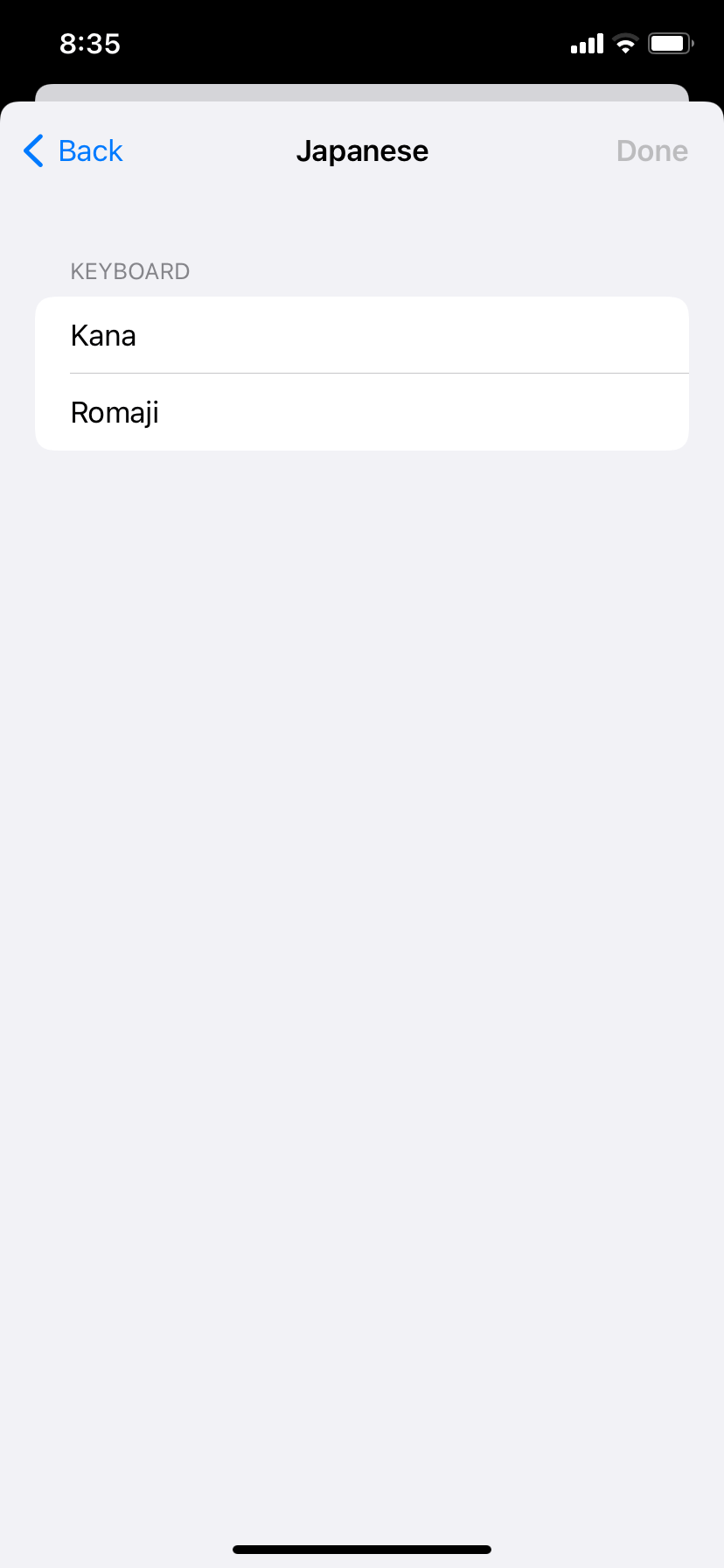
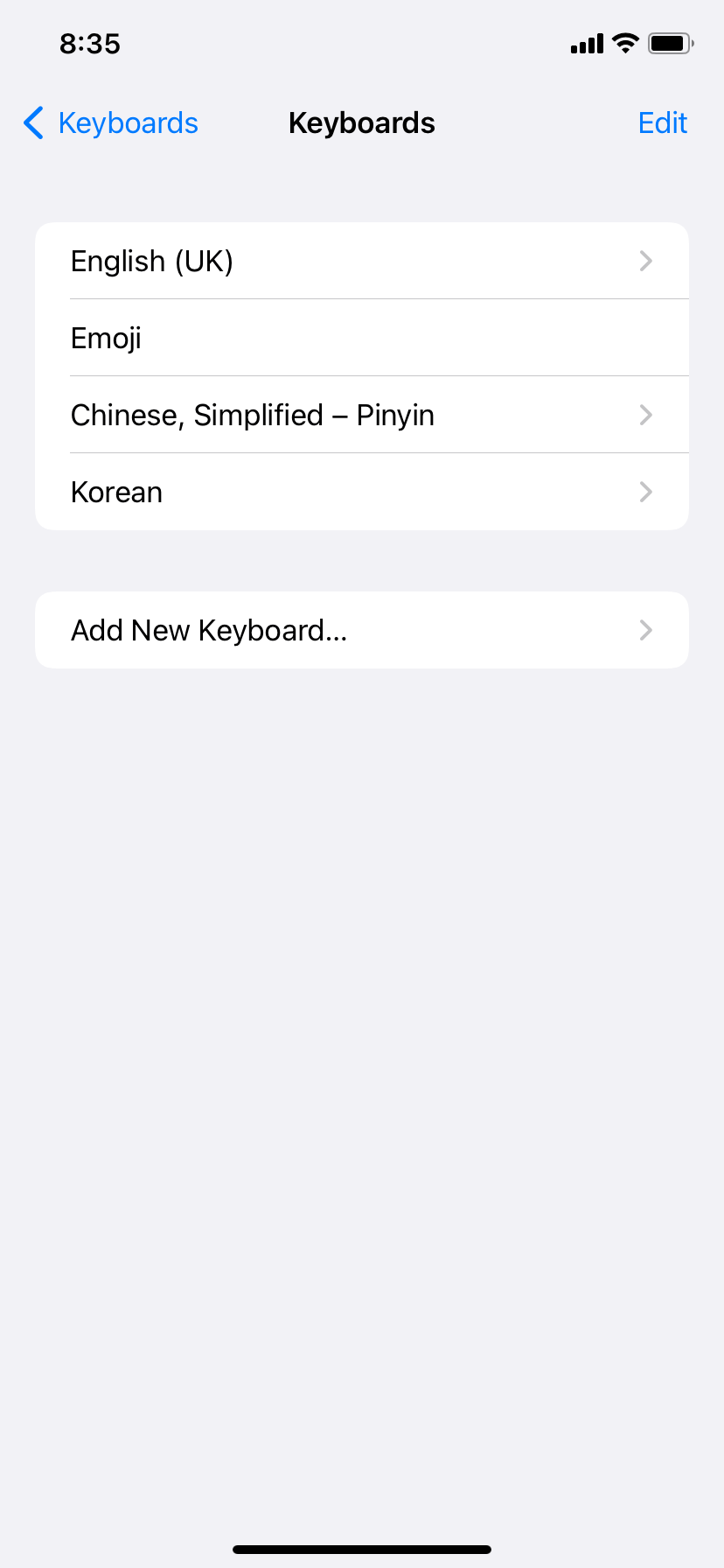

- Go to settings, choose keyboard and click add a new keyboard.
- Search for Japanese language 日本語 and add Kana or Romaji layout (the choice is up to you)
- And voila! You’re done. You can choose what keyboard to use by tapping the world icon. Look at mine. I’ve keyboard in English, Emoji, Pinyin (Mandarin), Japanese (both Kana and Romaji) and also hangul (Korean). Road to polyglot indeed. *Wish me luck*
YOU MIGHT ALSO LIKE
Easy Steps To Add Japanese Keyboard On Android:
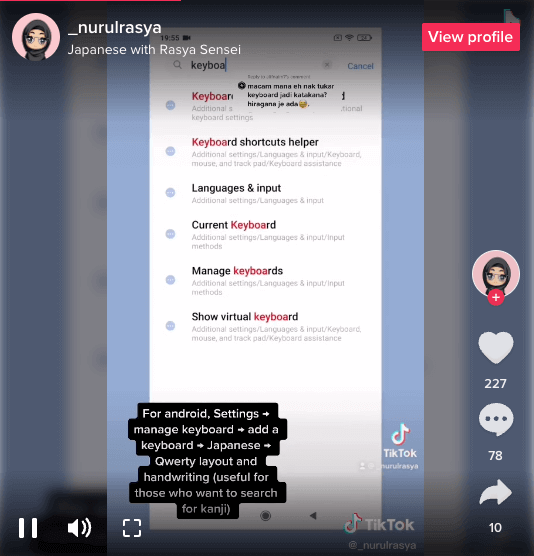
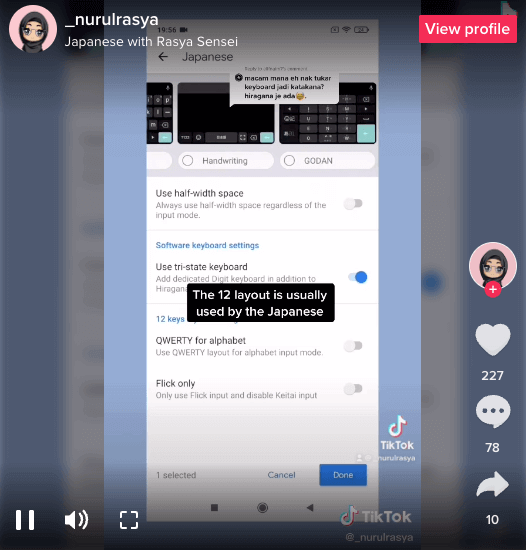

- Go to settings, click manage keyboards and add Japanese language.
- Unlike iPhone where there are only Godan (Kana layout) and Qwerty (Romaji layout), you can also choose handwriting keyboard where you can freely draw/write any Kanji you want.
- And Voila! You’re done! As easy as eating sushi with one hand.
3 Easy Steps To Add Japanese Keyboard On iPhone And Android (Video)
More Japanese language tips to come so follow me on any of my social media or subscribe to this little kawaii blog! ばいばい!




